 直播推流组件
直播推流组件
# 直播推流组件
live-pusher 组件用于实现实时音视频录制和直播推流,支持多平台使用。用户可以通过该组件将音视频内容推送到指定的服务器,实现直播推流功能。
# 1. 什么是 live-pusher 组件?
live-pusher 组件是一种直播推流工具,允许用户通过摄像头录制音视频并实时推送到指定的服务器。该组件常用于直播、会议、互动等场景,支持静音、美颜、前后置摄像头切换等功能。
使用场景
- 实时直播推流:通过摄像头采集音视频内容并推送到服务器。
- 视频会议:进行多人视频通话和互动。
- 社交直播:提供类似抖音、映客等应用中的直播推流功能。
- 互动教学:在在线教育平台中进行实时授课和互动。
# 2. live-pusher 组件的常用属性
live-pusher 组件提供了多种属性,用于控制推流的模式、视频质量、音频设置等。以下是常用属性的详细说明及使用示例。
| 属性名 | 类型 | 默认值 | 说明 |
|---|---|---|---|
url | String | 无 | 推流地址,支持 RTMP 协议 |
mode | String | SD | 推流视频模式,支持 SD(标清)、HD(高清)、FHD(超清) |
muted | Boolean | false | 是否静音录制 |
enable-camera | Boolean | true | 是否启用摄像头 |
auto-focus | Boolean | true | 是否自动对焦 |
beauty | Number | 0 | 美颜效果,取值范围 0-9,0 表示关闭 |
whiteness | Number | 0 | 美白效果,取值范围 0-9,0 表示关闭 |
min-bitrate | Number | 200 | 最小码率,单位 kbps |
max-bitrate | Number | 1000 | 最大码率,单位 kbps |
device-position | String | front | 摄像头位置,支持 front(前置)和 back(后置) |
orientation | String | vertical | 视频画面方向,支持 vertical(竖直)和 horizontal(水平) |
local-mirror | String | auto | 控制本地预览画面是否镜像,支持 auto、enable、disable |
audio-reverb-type | Number | 0 | 音频混响效果,取值范围 0-7 |
enable-mic | Boolean | true | 是否启用麦克风 |
@statechange | EventHandle | 无 | 状态变化事件,返回 code |
@netstatus | EventHandle | 无 | 网络状态变化事件,返回 info |
@error | EventHandle | 无 | 渲染错误事件,返回 errMsg 和 errCode |
# 2.1 推流地址 url
- 说明:指定推流的音视频地址,支持
RTMP协议。 - 类型:
String - 默认值:无
<template>
<view>
<!-- 指定推流地址 -->
<live-pusher :url="streamUrl" mode="HD" style="width: 100%; height: 300px;" />
</view>
</template>
<script setup>
const streamUrl = 'rtmp://example.com/live-stream';
</script>
1
2
3
4
5
6
7
8
9
10
2
3
4
5
6
7
8
9
10
# 2.2 推流模式 mode
- 说明:设置推流的视频质量模式,支持
SD(标清)、HD(高清)、FHD(超清)。 - 类型:
String - 默认值:
SD
<template>
<view>
<!-- 设置推流模式为高清 -->
<live-pusher :url="streamUrl" mode="HD" style="width: 100%; height: 300px;" />
</view>
</template>
<script setup>
const streamUrl = 'rtmp://example.com/live-stream';
</script>
1
2
3
4
5
6
7
8
9
10
2
3
4
5
6
7
8
9
10
# 2.3 静音推流 muted
- 说明:是否在推流时禁用音频,静音推流。
- 类型:
Boolean - 默认值:
false
<template>
<view>
<!-- 静音推流 -->
<live-pusher :url="streamUrl" :muted="true" style="width: 100%; height: 300px;" />
</view>
</template>
<script setup>
const streamUrl = 'rtmp://example.com/live-stream';
</script>
1
2
3
4
5
6
7
8
9
10
2
3
4
5
6
7
8
9
10
# 2.4 摄像头镜像 local-mirror
- 说明:控制本地预览画面是否镜像,支持
auto(默认)、enable(镜像)、disable(不镜像)。 - 类型:
String - 默认值:
auto
<template>
<view>
<!-- 设置本地镜像预览 -->
<live-pusher :url="streamUrl" local-mirror="enable" style="width: 100%; height: 300px;" />
</view>
</template>
<script setup>
const streamUrl = 'rtmp://example.com/live-stream';
</script>
1
2
3
4
5
6
7
8
9
10
2
3
4
5
6
7
8
9
10
# 2.5 推流事件监听 @statechange, @netstatus, @error
- 说明:监听推流状态变化、网络状态变化和推流错误等事件。
- 类型:
EventHandle
<template>
<view>
<!-- 监听推流事件 -->
<live-pusher :url="streamUrl" mode="HD" @statechange="onStateChange" @netstatus="onNetStatus" @error="onError" style="width: 100%; height: 300px;" />
</view>
</template>
<script setup>
const streamUrl = 'rtmp://example.com/live-stream';
// 监听状态变化
const onStateChange = (e) => {
console.log('推流状态变化:', e.detail.code);
};
// 监听网络状态
const onNetStatus = (e) => {
console.log('网络状态:', e.detail.info);
};
// 监听推流错误
const onError = (e) => {
console.error('推流错误:', e.detail.errMsg);
};
</script>
1
2
3
4
5
6
7
8
9
10
11
12
13
14
15
16
17
18
19
20
21
22
23
24
25
2
3
4
5
6
7
8
9
10
11
12
13
14
15
16
17
18
19
20
21
22
23
24
25
# 3. 直播推流与控制功能
以下案例展示了如何使用 live-pusher 组件进行直播推流,并结合按钮实现推流的开始、暂停、恢复等控制功能。
<template>
<view>
<!-- 推流视频 -->
<live-pusher id="livePusher" :url="streamUrl" mode="HD" :muted="true" :enable-camera="true" :auto-focus="true" :beauty="3" :whiteness="2" style="width: 100%; height: 300px;" />
<!-- 控制按钮 -->
<view class="control-buttons">
<button @click="start">开始推流</button>
<button @click="pause">暂停推流</button>
<button @click="resume">恢复推流</button>
<button @click="stop">停止推流</button>
<button @click="switchCamera">切换摄像头</button>
</view>
</view>
</template>
<script setup>
import { ref } from 'vue';
// 推流地址
const streamUrl = 'rtmp://example.com/live-stream';
// 创建 livePusher 上下文
let livePusherContext;
onMounted(() => {
livePusherContext = uni.createLivePusherContext('livePusher');
});
// 开始推流
const start = () => {
livePusherContext.start({
success: (res) => {
console.log('开始推流成功', res);
},
});
};
// 暂停推流
const pause = () => {
livePusherContext.pause({
success: (res) => {
console.log('暂停推流成功', res);
},
});
};
// 恢复推流
const resume = () => {
livePusherContext.resume({
success: (res) => {
console.log('恢复推流成功', res);
},
});
};
// 停止推流
const stop = () => {
livePusherContext.stop({
success: (res) => {
console.log('停止推流成功', res);
},
});
};
// 切换摄像头
const switchCamera = () => {
livePusherContext.switchCamera({
success: (res) => {
console.log('切换摄像头成功', res);
},
});
};
</script>
<style scoped>
.control-buttons {
margin-top: 20px;
display: flex;
justify-content: space-around;
}
button {
padding: 10px 20px;
background-color: #007aff;
color: white;
border: none;
border-radius: 5px;
cursor: pointer;
}
</style>
1
2
3
4
5
6
7
8
9
10
11
12
13
14
15
16
17
18
19
20
21
22
23
24
25
26
27
28
29
30
31
32
33
34
35
36
37
38
39
40
41
42
43
44
45
46
47
48
49
50
51
52
53
54
55
56
57
58
59
60
61
62
63
64
65
66
67
68
69
70
71
72
73
74
75
76
77
78
79
80
81
82
83
84
85
86
87
88
89
90
91
92
2
3
4
5
6
7
8
9
10
11
12
13
14
15
16
17
18
19
20
21
22
23
24
25
26
27
28
29
30
31
32
33
34
35
36
37
38
39
40
41
42
43
44
45
46
47
48
49
50
51
52
53
54
55
56
57
58
59
60
61
62
63
64
65
66
67
68
69
70
71
72
73
74
75
76
77
78
79
80
81
82
83
84
85
86
87
88
89
90
91
92
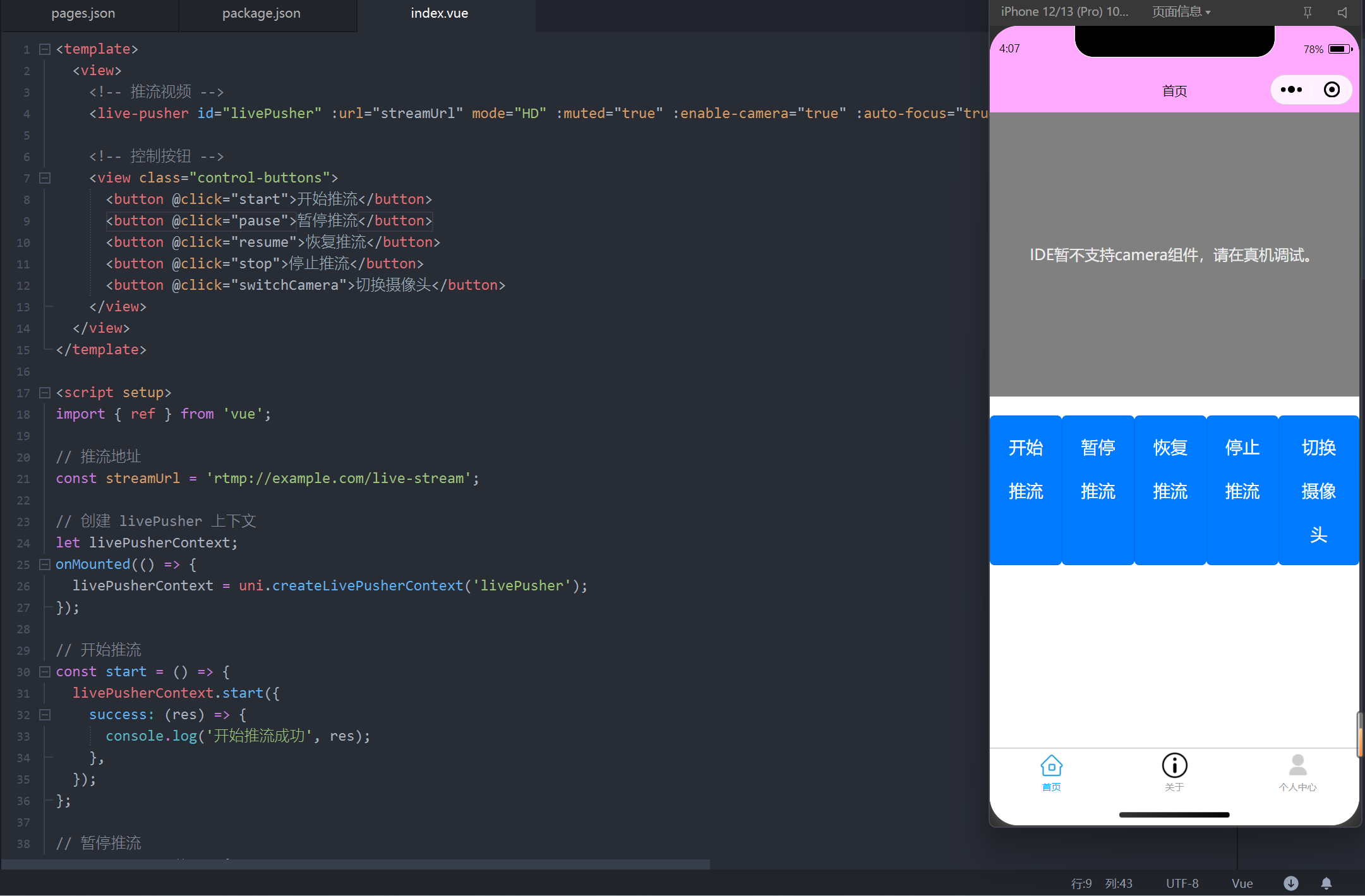
编辑此页 (opens new window)
上次更新: 2025/02/01, 02:18:15
